|

We can do the full layout for your CD according to your instructions!
We can now provide a full CD booklet and cover layout service,
incorporating your ideas and logos.
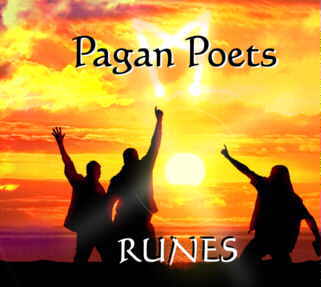
We provide a full service.
We provide a full layout service, or we can help you to create your
own CD layouts. If you are ordering CDs from us, we are only too happy to help you by talking you through the creation
process. We cannot, however, edit or alter your designs. We do of course check everything before it goes to the
printer!
We can also provide a full DVD design service and there are many
different packaging options, materials, sizes, etc.
If you have completed a design, but want us to ensure that it is print-ready, we can do this for
you. We can work with InDesign, Illustrator, Quark, Corel Draw, Page Maker and several others. We
cannot use MS-Publisher or MS-Word as these can cause severe problems. If in doubt, please contact us
before you begin to work on your layout!
But if you want to do it yourself . . .
We provide a full CD layout service, but there is nothing to stop you creating your own layouts. There are however,
some simple rules that you must follow if the layout is to be accepted by the printer. Please follow these steps one
by one. If you get one wrong, then the printer will usually reject the project until it is corrected, leading to delays.
For technical reasons, neither we, nor the printer can correct your designs or remedy any of the faults that may have occurred,
so please follow these guide lines carefully!
1. Once you have finished altering your pictures
in Photoshop, Picture Publisher or any other picture processing software, crop the picture to size (remembering
that about 5mm of the pictures will be cut off at the edges of the layout) and convert it to CMYK format
and store as a TIF file. You can use JPG files, but they are best avoided. The resolution has
to be no less than 300 dots per inch on the CD, so to be on the safe side, store at 600 dpi or higher.
Do NOT add any text to the picture at this stage.
2. Open a layout
programme such as Corel Draw, InDesign, Page Maker, or Quark Xpress. Create a template of cut
lines for the front, back and inside covers, remembering to allow about 3mm of picture beyond the cut lines
(this is known as 'bleed') and to not place any key graphic elements such at text or bar code any closer than 5mm to the cut
lines. Place the image and any other graphic elements such as bar codes onto a page that is larger than all of the CD
template.
3. Enter your text onto the page and also place all vector based
graphic elements such as squares, circles, etc. Remember the copyright and publishing notices and logos
on the CD itself. Also remember to include the cut marks and the printers marks. If you are using
spot colour on the CD, then enter the Pantone number on the page, or within the title of the file. Check everything
several times and check all the dimensions and spellings of all names, etc.
4. Go into the document
info function of your layout software and make sure that all images and other graphic elements are black and white, grey scale
or CMYK. If anything at all is labelled RGB then you must delete it from the layout and recreate it
as a CMYK file, store it and then place it once again in the layout programme.
5. Now click on all the text elements in your design and convert all texts to
outlines or curves.
6. Now you can print to a pdf file or publish to pdf. Before you do, under PDF
style, select PDF for Prepress or Press (depending on the version you are using).
This is important, otherwise the resolution will not be enough for the printing process. Now you can save it.
Key dimensions for your templates
On-CD Spot colour on silver
CD
outer circle 118mm diameter
CD inner circle 36mm diameter
On-CD CMYK on white
CD outer circle
116 diameter
CD inner circle 25mm diameter
Back cover
Outer total width inc. folds 150mm
Folds
6mm each
Back page width without folds 138mm
Height 117mm
Booklet and front cover
Width of
each page 120.5mm
Height of all pages 119.5mm
Common Mistakes
RGB
colour elements left on the page (This results in the printer creating seven separation plates, instead of four and
the project cannot go ahead.)
Low image resolution (The print process is at 300 dpi, so all images
have to be of higher resolution than 300. Any less and the printer will have to reject the file.)
Text
entered in photo software and then supplied as a bitmap. (The result is text that is very un-sharp.)
Spot
colours not provided as separate, grey-scale images. (The printer does not have the facilities to do a non-CMYK
separation, this is a pre-press job, i.e. you should have done it!)
Text too close or even beyond the cut marks.
(If it is cut off, it cannot be read!)
PDF files exported at reduced resolution more suitable for a webpage.
(Use the Prepress export option or it cannot be printed.)
Forgetting the printers orientation marks for the
on-CD spot colour prints. (If the background colour is not at the same angle as the text, you will only have
yourself to blame!)
Forgetting to leave picture bleed outside the cut marks. (The guillotine
is unlikely to hit the edge of the image exactly, as the paper can move a millimetre or two, so the result is a white edge
at the cut.)
Not including cut marks and bleed at the edge. Failure to use cut marks and to not use bleed,
means we have to reject the file.
Getting the page orientation wrong. The machine inserts the
paper fold-first, so the front cover is always the right-hand side of the booklet. (Again, the printer will reject,
or, worse still, your front cover will not be on the front!)
Coloured text too small or too thin.
(Text that is not 100% black or white, has to be rendered out as a series of small dots and therefore must be made larger
to be readable.)

Frequently asked questions about printing and layouts
Why does it have to be PDF?
The PDF format was created by Adobe as a virtual printer that guarantees that every printer and computer
that has a PDF reader that can print and display the publication exactly as it was intended. Previous formats such as
EPS (encapsulated post-script) were not as tightly defined and lead often to confusion over font types and resolutions.
For this reason, nearly all printers today only accept PDF files at pre-press resolution.
What is CMYK?
These are the standard print colours and it stands for Cyan, Magenta, Yellow and Key. Key is
nearly always pure black. Cyan, magenta and yellow are layered onto one another to create all visible colours, so for
example, magenta with yellow placed over it looks to us like red. This is the same process as mixing paints and is known
as subtractive filtering. In theory, all three layered on top of one another should give us black, but the result is
rather unsatisfactory, so a key is added for depth and also to provide clean lines for graphic elements such as text.
So, what is RGB?
This stands for the three primary colours of light Red, Green and Blue. Our day-time
colour vision has three types of light sensitive cells that react to these three colours and VDUs and TV sets use these three
colours to display full-colour images. Colour pictures can be stored on a computer as either RGB or CMYK.
Why is a TIF file better than JPG?
TIF is more properly known as TIFF and stands for Tagged Image File Format and is completely uncompressed.
All colours and shading are fully represented. JPG aka JPEG (Joint Photographic Experts Group) can be heavily
compressed and often the software defaults to a deep compression level that very noticeably reduces the quality of the picture.
If you have to use JPG, use the highest quality and the least amount of compression.
What is spot colour and what is a Pantone number?
Spot colours are often used as a single colour printed on the untreated silver CD and is a
colour not created using the CMYK process, but by the printer actually mixing the ink to that colour. To do this, he
has a chart of colours known as the Pantone Matching System. The Pantone company originally made colour charts for make-up
companies, but the system was so useful, that every other user of colours adopted them as a standard and now the Pantone colour
lists are included in most layout programmes. By giving the printer the Pantone number, you are telling him exactly
which colour ink to use.
Can I use full-colour on the CD itself?
Yes, of course. The CD has to then be printed with a white surface and is then printed over,
using the CMYK process.
Do I have to use a plastic so-called jewel case?
No, there are literally hundreds of different types of cases and all types of shapes and sizes.
You can even have your CD at a different size and shape, it is only a question of cost! You could even have a square
CD inside a round package. But the jewel case is the standard and is the cheapest option, other than a simple sleeve.
What software do I need to create a PDF file?
Some layout software such as Corel Draw and Adobe Creative Suite comes bundled with
a PDF writer, but most do not and so you should always check before comparing prices and parting with money. You can
of course use just about any layout programme and get Adobe Acrobat. This programme works as a virtual printer and so
you export your finished artwork by executing the Print command and choosing the Pre-print or Print (i.e. highest resolution) option.
If we are doing the CD covers for you, we need
- A good selection of suitable high resolution pictures for all pages that are to carry images. You must own
the copyright for these images, or have cleared the usage of the images with the copyright owner. Remember that CD cover
pages are all square and need spaces to carry texts, so do not crop images, as the layout artist may need
what otherwise would be 'empty' space in the picture for texts and titles. Do not process the images
to make them appear better, as this is best done by the layout artist. So please do not crop, colour-enhance, increase
or decrease contrast or sharpen the images.
- All logos and other symbols to be placed on the cover or on the CD. This can be as an image file, such as
TIF, or as a PDF file.
- The various texts as they are to appear on the CD and listed according to page. These should be TXT
files only and never a word-processing file, such as DOC or RTF, as these can contain aditional commands that
prevent use in layouts.
- Remember that complete CD projects to be replicated, must be accompanied by the relevant MCPS documents.
We can help you with the MCPS formalities.
If you want us to complete or alter your design, or create a PDF for you, we can assist with designs done in most versions
of Adobe InDesign, Quark Xpress, Corel Draw, Adobe Illustrator and Page Maker.
We cannot alter or help with any other design programmes.
We charge £200 + VAT for all
CD layouts that are not part of a complete project bundle.
If you are interested, contact
mail @ the-byre . com
|

